How Do I Create a WordPress Website
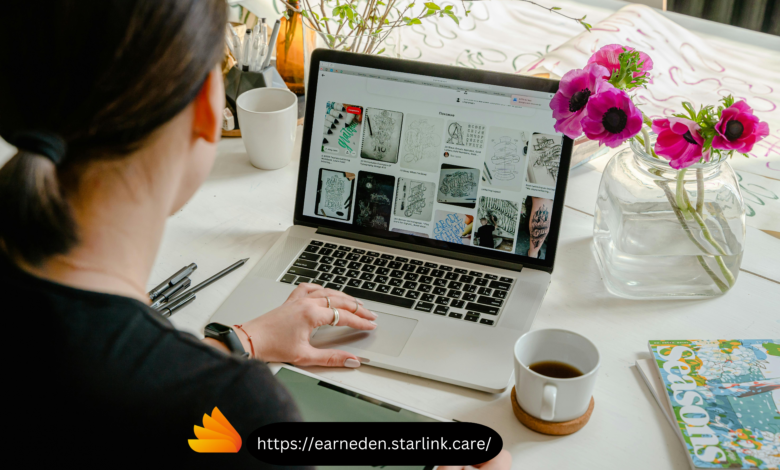
Creating a WordPress website is a straightforward process that can be accomplished by following a few key steps. In this comprehensive guide, we will walk you through the process of setting up your own WordPress website from start to finish. Ensuring that you have all the information you need to create a professional-looking site that meets your needs. This tutorial will give you the information and resources you need to construct a successful WordPress website, regardless of your level of experience. Whether you’re a novice trying to build your first website or an experienced user hoping to improve your online presence. From choosing a Domain name and hosting provider to installing WordPress and customizing your site with themes and plugins, we’ve got you covered every step of the way. So, let’s get started and create your dream website with WordPress
Step 1: Select a Hosting Company and Domain Name
The first step in creating a WordPress website is to carefully choose a domain name that reflects your brand, content, or purpose. A good domain name is not only relevant but also easy to remember and type. It should ideally be short, descriptive, and free of any confusing or unnecessary characters.
After selecting a domain name, the next crucial step is to choose a reliable hosting provider. Hosting is like renting space on the internet where your website’s files are stored and served to visitors when they access your site. It’s essential to choose a hosting provider that offers good performance, security, and support. As these factors can significantly impact your website’s success.
Once you have a domain name and hosting, you can proceed with installing WordPress. Selecting a theme, and customizing your site to suit your needs and preferences.
Step 2: Set up WordPress
Most hosting providers make it incredibly easy to get started with WordPress by offering a simple one-click installation process. Once you’ve signed up for hosting and have access to your hosting account, you’ll typically find the WordPress installer in the control panel. From there, you can follow the on-screen instructions, which usually involve selecting your domain. Choosing a username and password for your WordPress admin account, and hitting the install button. After the installation is complete, you can log in to your WordPress dashboard. And start customizing your website with themes, plugins, and content.
Step 3: Choose a Theme
WordPress themes play a crucial role in shaping the overall look and feel of your website. With thousands of free and premium themes available, you have the flexibility to choose a design that aligns with your brand identity and content strategy. These themes are not just about aesthetics; they also impact user experience and site functionality.
Premium themes often come with advanced features and dedicated support, making them ideal for businesses. And individuals looking for a professional and polished website. On the other hand, free themes are a great starting point for those on a budget or looking to experiment with different styles.
Once you’ve selected a theme, you can further customize it using the WordPress Customizer. This intuitive tool allows you to tweak various aspects of your theme, such as colors, fonts, layouts, and widgets, without needing to know how to code. This level of customization ensures that your website reflects your unique vision and stands out from the crowd.
Step 4: Customize Your Website
After installing a theme, you can customize your website extensively by adding your own content, such as pages, posts, and images. WordPress provides a user-friendly editor that allows you to format your content with ease and add media seamlessly. This editor enables you to create visually appealing pages and posts without needing to know any code.
Additionally, you can enhance your website’s functionality by using plugins. These plugins offer a wide range of features and can be used to add contact forms, galleries, social media integration, e-commerce capabilities, SEO optimization, and much more. With thousands of plugins available in the WordPress repository. You can easily find ones that suit your specific needs and enhance your website’s performance.
Moreover, WordPress themes are highly customizable, allowing you to change colors, fonts, layouts, and other design elements to match your brand or personal style. Whether you’re building a blog, portfolio, business website, or online store. WordPress provides the flexibility and tools you need to create a professional-looking website that meets your goals.
Step 5: Set Up Your Menus and Widgets
WordPress offers a wide range of customization options that empower users to create dynamic and engaging websites. One such feature is the ability to create custom menus, which are essential for helping visitors navigate the site efficiently. These menus can be tailored to showcase different sections of the website, such as pages, categories, or custom links, providing a seamless browsing experience.
In addition to custom menus, WordPress also allows users to add widgets to their website’s sidebar or footer. Widgets are powerful tools that can enhance the functionality and appearance of a website. For example, users can add a widget to display recent posts, which can encourage visitors to explore more content. Other popular widgets include categories, tags, and a search bar, which can make it easier for users to find specific information on the site.
Step 6: Install Essential Plugins
When setting up your WordPress website, it’s crucial to choose plugins that enhance functionality and security. One popular choice is Yoast SEO, which helps optimize your content for search engines, improving your site’s visibility. Another valuable plugin is WP Super Cache, which speeds up your site by storing static versions of pages. For security, Wordfence Security is a top pick, providing features like firewall protection and malware scanning. These plugins, among others, can greatly enhance your WordPress experience and help you create a more efficient and secure website.
Step 7: Optimize Your Website for SEO
Search engine optimization (SEO) is essential for ensuring that your website ranks well in search engine results and attracts more organic traffic. It involves a range of strategies and techniques that aim to improve your site’s visibility and relevance to search engines. One key aspect of SEO is using relevant keywords in your content to help search engines understand what your site is about and match it to relevant search queries. Additionally, optimizing your images with descriptive filenames and alt text can help improve your site’s visibility in image search results. SEO plugins like Yoast SEO can also be valuable tools, providing guidance on optimizing your site’s meta tags, content, and overall SEO strategy. By implementing these strategies and staying up-to-date with SEO best practices. You can enhance your website’s performance and reach a wider audience online.
Step 8: Launch Your Website
Creating a WordPress website is a rewarding experience that allows you to showcase your content and reach a wider audience. Once you have customized your website to your liking, you can launch it by going to your WordPress dashboard and clicking on the “Launch” button. Your website will now be live on the internet, and you can start promoting it to attract visitors.
To make your website stand out, consider adding engaging content such as blog posts, images, and videos that are relevant to your audience. You can also customize your website’s design by choosing a theme. That reflects your brand and using plugins to add additional functionality.
Once your website is live, it’s important to promote it to attract visitors. You can do this by sharing your website on social media, optimizing it for search engines, and engaging with your audience through comments and feedback. By following these steps, you can create a professional-looking website that reflects your brand and meets your goals.





One Comment